If you want to change left arrow button in search view, add app:collapseIcon.
<android.support.v7.widget.Toolbar
android:id="@+id/toolbar"
android:layout_width="match_parent"
android:layout_height="?attr/actionBarSize"
android:background="@color/colorPrimary"
app:collapseIcon="@drawable/ic_search_view_home"
/>
If you want to change text color and text hint color, add the following.
EditText searchEditText = searchView.findViewById(android.support.v7.appcompat.R.id.search_src_text);
searchEditText.setTextColor(Color.WHITE);
searchEditText.setHintTextColor(Color.WHITE);
If you want to change close icon, add the following.
ImageView imvClose = searchView.findViewById(android.support.v7.appcompat.R.id
.search_close_btn);
imvClose.setImageResource(R.drawable.ic_search_view_close);