Seems it's impossible to do it with only EditText / TextView without anyside effect and additional views (I've provided the way at the end, but it needs more work with image and can be not applicable for every phone, because of different edit text backgorunds depending of manufature). The same question have been asked already many times: here and here for example.
Per my understanding the easiest and fastests way might be not as suggested in above questions (by usage of RelativeLayout), but just using FrameLayout the following way (You'll have 2 views vs 3 view using RelativeLayout+ImageView):
Make your icon 9patch (using 9patch tool). E.g. you have the following icon initially:
Then You can convert it to the following one:
 (You can see black pixels which shows area to be stretched with view and areas for content)
(You can see black pixels which shows area to be stretched with view and areas for content)
Using the following xml:
<!-- Main activity layout -->
<RelativeLayout
xmlns:android="http://schemas.android.com/apk/res/android"
android:layout_width="match_parent"
android:layout_height="match_parent">
<!-- Edit text with drawable at top left -->
<FrameLayout
android:layout_width="match_parent"
android:layout_height="wrap_content"
android:layout_alignParentBottom="true"
android:background="@drawable/icon_9patch">
<EditText
android:layout_width="match_parent"
android:layout_height="wrap_content"
android:id="@+id/edit"
android:hint="Enter text"
android:maxLines="10"
android:inputType="textMultiLine" />
</FrameLayout>
</RelativeLayout>
Gives the following result (I've added multiple lines of text):

Moreover, it's even possible to comply the task with only EditText (but You might loose default EditText background which might not be good, however You can include it into your ning-patch image; but it will still be the same on all phones instead of native one).
The following xml also works fine:
<!-- Main activity layout -->
<RelativeLayout
xmlns:android="http://schemas.android.com/apk/res/android"
android:layout_width="match_parent"
android:layout_height="match_parent">
<!-- Edit text with drawable at top left -->
<EditText
android:layout_width="match_parent"
android:layout_height="wrap_content"
android:id="@+id/edit"
android:hint="Enter text"
android:maxLines="10"
android:inputType="textMultiLine"
android:layout_alignParentBottom="true"
android:background="@drawable/icon_9patch" />
</RelativeLayout>
Give the following result (note that default frame for edit has disappeared):

 (You can see black pixels which shows area to be stretched with view and areas for content)
(You can see black pixels which shows area to be stretched with view and areas for content)
