I have created a new project using the latest version of Android Studio (0.2.2), this is a fresh install of studio. When I am in the project explorer view, it fails to show me any folders for my project. I should see a root project folder, and within it the .idea, gradle, and module folders, but they are not showing.
Here is what I expect to see (taken from the sample project created on first boot):
But here is what I see immediately after the project's creation:
I cannot figure out how to expose my project's folders! I do not want to develop without the project explorer, it's simply too much of a hassle. Did I create the project incorrectly, or am I missing some not-so-obvious setting somewhere?
Thanks.
 And update some configuration in project structure. Go to File menu->project structure -> in projects tab select Android SDK as default sdk and in SDKs tab set correct path to updated android sdk.
And update some configuration in project structure. Go to File menu->project structure -> in projects tab select Android SDK as default sdk and in SDKs tab set correct path to updated android sdk.