When the user clicks on the save button, an AlertDialog appears and asks the user to input text for the file name.
If the user clicks the positive button ("Ok") without specifying a name, I want to display a toast which asks them to do so, and keep the AlertDialog open. But the toast never displays and the dialog closes.
The code for the AlertDialog is here:
AlertDialog.Builder alert = new AlertDialog.Builder(this);
alert.setTitle(R.string.save_game);
alert.setMessage(R.string.request_name);
// Set an EditText view to get user input
final EditText input = new EditText(this);
input.setHint(R.string.untitled);
alert.setView(input);
alert.setPositiveButton("Ok", new DialogInterface.OnClickListener() {
public void onClick(DialogInterface dialog, int whichButton) {
String value = input.getText().toString();
if(value != null){
// Do something with value
}
else{
Toast.makeText(context, R.string.no_name_given, Toast.LENGTH_SHORT).show();
}
}
});
alert.setNegativeButton("Cancel", new DialogInterface.OnClickListener() {
public void onClick(DialogInterface dialog, int whichButton) {
// Canceled.
}
});
alert.show();
How can I make this happen?
Thanks!