You can use Path.cubicTo() method. It draws a line using cubic spline algorithm which results in the smoothing effect you want.
Checkout the answer to a similar question here, where a guy is talking about cubic splines. There is a short algorithm showing how to calculate input parameters for Path.cubicTo() method. You can play with divider values to achieve required smoothness. For example, in the picture below I divided by 5 instead of 3. Hope this helps.
I have spent some time and implemented a SplineLineAndPointFormatter class, which does the stuff you need in androidplot library. It uses same technics. Here is how androidplot example applications looks like. You just need to use it instead of LineAndPointFormatter.
Here is code example and the class I wrote.
f1 = new SplineLineAndPointFormatter(color.getColor(), null,
Color.argb(60, color.getRed(), color.getGreen(), color.getBlue()), null);
plot.addSeries(series1, f1);
Here is the class doing the magic. It is based on version 0.6.1 of androidplot library.
package com.androidplot.xy;
import android.graphics.Canvas;
import android.graphics.Path;
import android.graphics.PointF;
import android.graphics.RectF;
import com.androidplot.ui.SeriesRenderer;
import com.androidplot.util.ValPixConverter;
public class SplineLineAndPointFormatter extends LineAndPointFormatter {
public SplineLineAndPointFormatter() { }
public SplineLineAndPointFormatter(Integer lineColor, Integer vertexColor, Integer fillColor) {
super(lineColor, vertexColor, fillColor, null);
}
public SplineLineAndPointFormatter(Integer lineColor, Integer vertexColor, Integer fillColor, FillDirection fillDir) {
super(lineColor, vertexColor, fillColor, null, fillDir);
}
@Override
public Class<? extends SeriesRenderer> getRendererClass() {
return SplineLineAndPointRenderer.class;
}
@Override
public SeriesRenderer getRendererInstance(XYPlot plot) {
return new SplineLineAndPointRenderer(plot);
}
public static class SplineLineAndPointRenderer extends LineAndPointRenderer<BezierLineAndPointFormatter> {
static class Point {
public float x, y, dx, dy;
public Point(PointF pf) { x = pf.x; y = pf.y; }
}
private Point prev, point, next;
private int pointsCounter;
public SplineLineAndPointRenderer(XYPlot plot) {
super(plot);
}
@Override
protected void appendToPath(Path path, final PointF thisPoint, PointF lastPoint) {
pointsCounter--;
if (point == null) {
point = new Point(thisPoint);
point.dx = ((point.x - prev.x) / 5);
point.dy = ((point.y - prev.y) / 5);
return;
} else if (next == null) {
next = new Point(thisPoint);
} else {
prev = point;
point = next;
next = new Point(thisPoint);
}
point.dx = ((next.x - prev.x) / 5);
point.dy = ((next.y - prev.y) / 5);
path.cubicTo(prev.x + prev.dx, prev.y + prev.dy, point.x - point.dx, point.y - point.dy, point.x, point.y);
if (pointsCounter == 1) { // last point
next.dx = ((next.x - point.x) / 5);
next.dy = ((next.y - point.y) / 5);
path.cubicTo(point.x + point.dx, point.y + point.dy, next.x - next.dx, next.y - next.dy, next.x, next.y);
}
}
@Override
protected void drawSeries(Canvas canvas, RectF plotArea, XYSeries series, LineAndPointFormatter formatter) {
Number y = series.getY(0);
Number x = series.getX(0);
if (x == null || y == null) throw new IllegalArgumentException("no null values in xyseries permitted");
XYPlot p = getPlot();
PointF thisPoint = ValPixConverter.valToPix(x, y, plotArea,
p.getCalculatedMinX(), p.getCalculatedMaxX(), p.getCalculatedMinY(), p.getCalculatedMaxY());
prev = new Point(thisPoint);
point = next = null;
pointsCounter = series.size();
super.drawSeries(canvas, plotArea, series, formatter);
}
}
}