Ok here is the problem... I have a image background that need some text and additional graphics on it. The background image needs to be in the center of the screen and may not stretch. Here is what i need to do:
The problem is that i need to align the text to the background image. I've tried to wrap it all into a relative layout - something like this:
<RelativeLayout
xmlns:android="http://schemas.android.com/apk/res/android"
android:layout_width="match_parent"
android:layout_height="match_parent"
>
<ImageView
android:layout_width="match_parent"
android:layout_height="match_parent"
android:id="@+id/bg_image"
android:layout_centerInParent="true"
android:src="@drawable/member_card"/>
<TextView
android:layout_height="wrap_content"
android:layout_alignLeft="@id/bg_image"
android:text="@string/membercard_info"
android:layout_marginTop="40dp"
/>
<TextView
android:layout_height="wrap_content"
android:layout_width="wrap_content"
android:layout_alignLeft="@id/bg_image"
android:layout_marginTop="200dp"
/>
</RelativeLayout>
This will not work since android adds additional padding to the image to avoid it from stretching.
Here is what happens in two different cases:
So how do I align the text to the background image?
I've solved this problem in the past in code by baking it all into one image,- but would like to do this in xml.