I am trying android development from last week.I am following the hello world tutorial given on the Android official site and following each step. But my avd is not starting . I am using windows 7 and i have downloaded the latest sdk. Here is the screen shot