When I try to run netsh wlan start hostednetwork, I get the following message:
C:\Windows\system32>netsh wlan start hostednetwork
The hosted network couldn't be started.
The group or resource is not in the correct state to perform the requested operation.
I'm running this with admin privileges, so it's not the notorious
C:\Users\Kevin>netsh wlan start hostednetwork
You must run this command from a command prompt with administrator privilege.
How do I get the hosted network "in the correct state"?