I am having trouble with giving my absolute positioned element a 100% height so it covers the entire page rather than just the screen height.
I am using LESS and this is what I have so far:
html, body {
height: 100%;
position: relative;
}
div#top-bar {
background: #333;
height: 50px;
width: 100%;
}
nav#primary {
background: #333;
bottom: 0;
min-height: 100%;
left: -100%;
padding-top: 50px;
position: absolute;
top: 0;
width: 100%;
}
This gives me a nav#primary height of 100% but that isn't the page height, it's the screen height.
See this image:
I want the background to be the full height of the page, not the screen (so it covers the entire nav#primary)