UINavigationController will alter the height of its UINavigationBar to either 44 points or 64 points, depending on a rather strange and undocumented set of constraints. If the UINavigationController detects that the top of its view’s frame is visually contiguous with its UIWindow’s top, then it draws its navigation bar with a height of 64 points. If its view’s top is not contiguous with the UIWindow’s top (even if off by only one point), then it draws its navigation bar in the “traditional” way with a height of 44 points. This logic is performed by UINavigationController even if it is several children down inside the view controller hierarchy of your application. There is no way to prevent this behavior.
It looks like you are positioning your view hierarchy in the first example starting at the point (0,20). Also, is that a UIToolbar or a UINavigationBar? If it's the latter, why are you using it by itself and not using it inside of UINavigationController?
If you do not use UINavigationController and are instead using custom view controller containers, you'll need to position your views accordingly.
See this answer for a thorough explanation.