I have an ImageView that I want to display matching the full width of the device, I realized that like this:
<ImageView
android:id="@+id/home_bar_newvault"
android:layout_width="wrap_content"
android:layout_height="40dp"
android:scaleType="centerCrop"
android:layout_alignParentBottom="true"
android:src="@drawable/home_bar" />
The home_bar is a PNG image file with the following dimensions: 2399x254. When I choose to view the Graphical Layout of the UI it displays the imageview correctly at the bottom of the activity. However, when I start the application on my device it won't display the Imageview at all.