TL;DR:
You may only follow the last part Renaming, maybe only images in it ... ;-)
Terminology:
There is no such thing as Android Studio's “Project name”. But they are other names, entered during creating a new project:
- application name, which is initially the same as the Gradle's root project name,
- the package name,
- Android Studio project root folder name.
In general, people want to change these 3 names, mostly to be derived from the Gradle's root project name in the same way as it is proposed in the New Project dialog window.
So my answer will cover this case.
Analysis:
We may to follow the same steps as Android Studio does when creating a new project.
If you chose File → New → New Project... (and then a project template), the first field in the New Project dialog window is the “Name” field with offered name My Application.
The 2 next fields uses this (default or changed) name to derive the default for 2 other strings, so there are 3 important strings, for example
- My Application
- com.something.myapplication
- C:\Users\someuser\AndroidStudioProjects\MyApplication
Moreover,
- just after creating a project, there are yet no builds which would use those 3 strings.
Renaming:
So, there are 4 things which we have to ensure during renaming to other name – I will use the name My Renamed Project as a base for new names.
Let's begin with the last, probably the simplest one:
Please, no new build from this moment until the full renaming finishes.
Now, begin renaming by previously specified 3 points:
My Application:
In the leftmost position of the title bar of the Android Studio Window, you see the same text as I selected in the settings.gradle file:
Change this text to the new name (My Renamed Application). The yellowish bar will appear near the top.
Click the “Sync Now” in the right-hand part of it:
You will immediately see the change in the title bar:
You probably want to change the application name to the same name, too, so change it in the strings.xml resource file (the change will then reflect in the AndroidManifest.xml file, which is important):
Before renaming:
After renaming:

com.something.myapplication:
Change the applicationID in the build.gradle (module level) file - the new name, derived from “My Renamed Application” will be without spaces, all lowercase, i.e. myrenamedapplication:
Before changing:

After changing:
The yellowish bar will appear again near the top.
Click the “Sync Now” in the right-hand part of it:
Now close the Android Studio, and rename the folder
MyApplication
(probably located in the folder C:\Users\someuser\AndroidStudioProjects\)
to
MyRenamedApplication
(the name, derived from “My Renamed Application”, is without spaces).
Although this step is optional, it is highly recommended to keep things tidy.
Note:
Opening the renamed project with File → Open Recent will of course fail, so for the first time after renaming, open it with File → Open.