My excel sheet is as below
When I use the following formula the result is 8
=MATCH(5;B8:AS8;0)
I would like to expand this formula; not adding blank cells to range (B8:AS8).
I mean if I don't add blank cells to range result will be 3
Which function must I use to expand my formula?