After trying many solutions, none seemed to work.
I managed to install it on Windows 10 64-bit, Apache 2.4 and PHP 5.6, but I think it should work for all versions.
Hopefully you will have no problem installing Imagick for PHP.
Step 1) Gather information
First of all you should gather some information of your PHP environment.
You can easily see your PHP information with the function phpinfo()
The information you need:
- Architecture: x86(32-bit) or x64(64-bit)
- PHP-version: you can find this in the header of the
phpinfo() output.
- PHP Extension Build: This string contains 2 important parts:
- NTS or TS
- VCx (like VC11)
- Loaded Configuration File: the path to your used php.ini file.
Step 2) Download Binary
You can download the binary from the official site of ImageMagick. I recommend you to read the small introduction under the "Windows Binary Release" to be certain which "bits-per-pixel" to choose from(8 or 16).
Downloading the latest version should be just fine.
Make sure this binary is the same architecture as your PHP architecture that you have gathered in step 1.
Step 3) Install Binary
Install the binary to your phpx.x.xx\bin file. For example: C:\wamp64\bin\php\php5.6.16\bin. (This can be any folder, but for the convenience I put in here)
Make sure "Add application directory to your system path" is checked. Should be checked by default though.
Step 4) Download PHP extension
The DLL PHP extension is available through the windows pecl php site
Again, you can just click the latest version.
Next of, choose the right version based on the gathered information.
For example: php_imagick-3.4.1-5.6-nts-vc11-x64.zip
This can be stripped into components:
- php_imagick-3.4.1 - This is the php imagick extension with the version. This is not important.
- 5.6 - This is your PHP version and should be equal to the PHP-version you are using, which you have determed in step 1.
- NTS - This should be equal to the information of your PHP Extension Build that you have gathered in step 1.
- VC11 - This should also be equal to the information of your PHP Extension Build that you have gathered in step 1.
- x64 - This the architecture of the extension and should be equal to your PHP architecture that you have gathered in step 1.
Step 5) Extract PHP Extension
After you have downloaded the file, you should open the .zip file and look for a file named: php_imagick.dll.
Extract this file to phpx.x.xx\ext.
Make sure the .dll file is fully accessable by you. Sometimes you need to explicity unblock the file.
Step 6) Activate PHP extension
To activate the extension in PHP, you should state in your php.ini file that you want to use this extension.
You have gathered the path to your used php.ini file in step 1.
Add the line extension=php_imagick.dll to your php.ini
Step 7) Restart your PC
Just to make sure, restart your PC so all Environment Paths will be correctly loaded.
This should install Imagick correctly with the latest versions and the right architecture.
Imagick should also be listed in phpinfo() with the appropriate "ImageMagick supported formats" (Just make sure it is not empty).