I would like to have the labels not above the input field, but on the left side.
<form method="post" action="" role="form" class="form-inline">
<div class="form-group">
<label for="rg-from">Ab: </label>
<input type="text" id="rg-from" name="rg-from" value="" class="form-control">
</div>
<div class="form-group">
<label for="rg-to">Bis: </label>
<input type="text" id="rg-to" name="rg-to" value="" class="form-control">
</div>
<div class="form-group">
<input type="button" value="Clear" class="btn btn-default btn-clear">
<input type="submit" value="Los!" class="btn btn-primary">
</div>
</form>
This code gives me:
I would like to have: