SOLUTION: It was a problem with the image search icon. Android did not find the image for the search action , I had not added them in all the res-folders , it started to show after that...
I am trying to add the action bar to a app and I am following the basic app tutorial shown in the Google Developer Website
I have written the following code.
MainActivity
public class MainActivity extends ActionBarActivity {
public void openSearch(){
System.out.println("TEST SEARCH");
}
public void openSettings(){
System.out.println("TEST SETTINGS");
}
@Override
protected void onCreate(Bundle savedInstanceState) {
super.onCreate(savedInstanceState);
setContentView(R.layout.activity_main);
}
@Override
public boolean onCreateOptionsMenu(Menu menu) {
// Inflate the menu; this adds items to the action bar if it is present.
MenuInflater inflater = getMenuInflater();
inflater.inflate(R.menu.main_activity_actions, menu);
return super.onCreateOptionsMenu(menu);
}
@Override
public boolean onOptionsItemSelected(MenuItem item) {
// Handle presses on the action bar items
switch (item.getItemId()) {
case R.id.action_search:
openSearch();
return true;
case R.id.action_settings:
openSettings();
return true;
default:
return super.onOptionsItemSelected(item);
}
}
}
res/menu/main_activity_actions.xml
<?xml version="1.0" encoding="utf-8"?>
<menu xmlns:android="http://schemas.android.com/apk/res/android" >
<!-- Search, should appear as action button -->
<item android:id="@+id/action_search"
android:icon="@drawable/ic_action_search"
android:title="@string/action_search"
android:showAsAction="ifRoom" />
<!-- Settings, should always be in the overflow -->
<item android:id="@+id/action_settings"
android:title="@string/action_settings"
android:showAsAction="never" />
</menu>
AndroidManifest.xml
<uses-sdk android:minSdkVersion="7" android:targetSdkVersion="18" />
<application
android:allowBackup="true"
android:icon="@drawable/ic_launcher"
android:label="@string/app_name"
android:theme="@style/AppTheme" >
<activity
android:name="com.sample.actionbarsample.MainActivity"
android:label="@string/app_name"
android:theme="@style/Theme.AppCompat"
>
<intent-filter>
<action android:name="android.intent.action.MAIN" />
<category android:name="android.intent.category.LAUNCHER" />
</intent-filter>
</activity>
</application>
But instead of a Action bar like this
I get A options menu. Which shows up when I press the menu button while running the app.

What is that I am missing out from the tutorial, Or is there something wrong in the code?
EDIT
After doing what beworker asked me I got this result, still missing the search box.