I want to build android app and start signing it. For that I need to have Release version of apk. Google documentation suggests only Eclipse and ant ways to have release builds: http://developer.android.com/tools/publishing/app-signing.html#releasecompile
However I cannot find how to force gradle build release version of apk. build.gradle does not give any hints either. gradlew tasks suggests, that there is no install Release configuration, but uninstall release exists:
Install tasks
-------------
installDebug - Installs the Debug build
installTest - Installs the Test build for the Debug build
uninstallAll - Uninstall all applications.
uninstallDebug - Uninstalls the Debug build
uninstallRelease - Uninstalls the Release build
uninstallTest - Uninstalls the Test build for the Debug build
My build.gradle:
buildscript {
repositories {
mavenCentral()
}
dependencies {
classpath 'com.android.tools.build:gradle:0.5.+'
}
}
apply plugin: 'android'
repositories {
mavenCentral()
}
dependencies {
compile 'com.android.support:support-v4:13.0.+'
compile files('libs/android-support-v4.jar')
compile project(":libraries:ActionBarSherlock")
compile project(":libraries:CollabsibleSearchMenu")
}
android {
compileSdkVersion 18
buildToolsVersion "18.0.1"
defaultConfig {
minSdkVersion 8
targetSdkVersion 16
}
}
What I am missing?


 Figure 4. Create a signing configuration in Android Studio.
Figure 4. Create a signing configuration in Android Studio. Figure 5. Select a signing configuration in Android Studio.
Figure 5. Select a signing configuration in Android Studio.