I'm trying to achieve shadow around an oval using this code:
shadow = new Paint();
shadow.setColor(Color.YELLOW);
shadow.setShadowLayer(10, 0, 0, Color.YELLOW);
and the draw function goes like this:
c.drawOval(ovalRect, shadow);
super.draw(c); //Draws bitmap
So first of all it draw oval with the paint containing the shadow, and then on top of it draws bitmap with transparancy (Bitmap doesn't have any paint).
I get the following outcome:
 As you can see the shadow isn't spread along the oval, but it's getting cut out, what could cause this behavior?
As you can see the shadow isn't spread along the oval, but it's getting cut out, what could cause this behavior?