When my UITextField becomes first responder(on edit) the text is moving down very slightly and the spacing between the characters is increased very slightly. Upon resign first responder(keyboard goes away), the characters move back to the original positioning. At first I thought this was a font issue, as I am using a custom font, but the same thing happens when I use the system font or other custom fonts.
Please check the images below. The first one is with the keyboard down and the second is with the keyboard up. It may be difficult to see, as the variance is small, but the keyboard up state shows the characters moved down and apart slightly.