I have a view with UITextViewat the top UIButton at the bottom. (I really wanted a multiline UITextField, but that's not available according to How to create a multiline UITextfield?).
Below is the layout in Xcode.

When the program runs, the UITextView takes the entire view so the UIButton is not visible.
Hoe does one add a vertical spacer between the UITextView and the UIButton? The vertical and horizontal spacers (constraints?) are greyed out in Interface Builder when I select both the UITextView and the UIButton.