You should upload a build first. Once done, you should notify concerned people (including yourself - by selecting either your device UDID or email id) in your testflight account team. Once both are done, you will start seeing builds.
UPDATE:
Once you register, inside your dashboard you should see Upload build button.
Click it, and it will prompt for dropping your .ipa file.
Select and drop, and press green Upload button to actually upload.
Once uploaded, it will present a button called "Update profile".
You must click it if you are uploading for the first time for this app.
Then, upload your provisioning profile to testflight.
I assume you know the process of getting the profile file from XCode.
This last one is a very IMPORTANT STEP, because all devices added to this profile will automatically notified each time you upload and update a build version on testflight. If they are registered testflight users, you will see their names / emails. If they are not, you will see their UDIDs. But where you will see? Well, when you upload a build, you will see it under Permissions page.
Once you click each of the people and press "Update" (simply update) or "Update and Notify" (update and send email if registered), you will start seeing builds in testflightapp website.