I put 2 buttons, with wrap_content size, but as device is bigger, buttons are upper, I cannot figure how to fix them, so on all devices to have the same position. Is there a solution not to cover the head of this guy, as example.

Layout.xml
<RelativeLayout xmlns:android="http://schemas.android.com/apk/res/android"
xmlns:tools="http://schemas.android.com/tools"
android:layout_width="match_parent"
android:layout_height="match_parent"
android:background="@drawable/background"
tools:context=".BasicScreenActivity" >
<Button
android:id="@+id/button1"
android:layout_width="wrap_content"
android:layout_height="wrap_content"
android:layout_alignParentLeft="true"
android:layout_alignParentTop="true"
android:layout_marginTop="102dp"
android:background="@drawable/custom_button1" />
<Button
android:id="@+id/button2"
android:layout_width="wrap_content"
android:layout_height="wrap_content"
android:layout_alignParentLeft="true"
android:layout_below="@+id/button1"
android:background="@drawable/custom_button2" />
</RelativeLayout>