install mbstring and restart your apache:
sudo apt-get install php-mbstring
sudo service apache restart
then remove ; from your php.ini file:
;extension=php_mbstring.dll
to
extension=php_mbstring.dll
If it still doesn't work..remove your php setup, without removing the databases from your phpmyadmin. Reinstall it.
NB: * if you want to remove all, all mention the one you need to.
sudo apt-get remove php*
Then install the php and modules of the php version that you need. here, php 7.1:
sudo apt-get install php7.1 php7.1-cli php7.1-common libapache2-mod-php7.1 php7.1-mysql php7.1-fpm php7.1-curl php7.1-gd php7.1-bz2 php7.1-mcrypt php7.1-json php7.1-tidy php7.1-mbstring php-redis php-memcached
restart your apache and check the php version.
sudo service apache restart
php -v
when all this is done, execute the following command to enable mbstring forcefully and restart your apache.
sudo phpenmod mbstring
sudo service apache restart
Hope it helps.
It did to me :)