If the event is listed RoutedEventArgs, then it's routed event. Routed events support a RoutingStrategy of Bubble, Tunnel, or Direct. Let's take a look at the event handler of Button.Click:
private void Grid_Click(object sender, RoutedEventArgs e)
{
MessageBox.Show("Button Test clicked!");
}
There specified RoutedEventArgs, so it's routed event. Because the preview were not specified in the name, therefore this Bubble event. This can be demonstrated in the following way:
<Grid ButtonBase.Click="Grid_Click">
<Button Name="TestButton" Width="100" Height="30" Content="Test" />
</Grid>
When you click on the TestButton, the event is to rise above the Grid, and displays a message:
Button Test clicked!
Usefulness of Bubbling/Tunneling strategies
Tunneling
Many of the standard controls listen to events, such as KeyDown, MouseDown, etc. For example -DataGrid control. I want by pressing the enter key the function was called adding a record. But DataGrid already has KeyDown event, so the event is not raised. So you have to do your logic in the Tunnel event - PreviewKeyDown, it will work before the KeyDown event. The same applies to RichTextBoxControl.
Bubbling
Sometimes, you need a global handler for a specific event, so it worked for all controls in VisualTree. Naturally, the a direct event you can not do it. Hence on the stage comes Bubbling event.
Another reason is the ideology of the WPF. This Button can contain anything: Image, another Button, etc:
The user can click on the TextBlock/Image in the Button. How do we know that the click was in Button? That's right, with the help of Bubbling event.
For more information, please see:
Understanding Routed Events and Commands In WPF
Edit
I changed little bit a Click handler:
private void Grid_Click(object sender, RoutedEventArgs e)
{
String message = "#" + eventCounter.ToString() + ":\r\n" +
" Sender: " + sender.ToString() + ":\r\n" +
" Source: " + e.Source + ":\r\n" +
" Original Source: " + e.OriginalSource;
lstEvents.Items.Add(message);
}
Result of click on the Button: