Before everyone reads this, I just want to say that i know that there are related threads out there, but I have either tried them or do not understand. With that being said here goes nothing...
I am trying to get a MVC Web App running in my IIS. Unfortunately, I am absolutely stuck on this error:
HTTP Error 500.19 - Internal Server Error
The Request page cannot be accessed becasue the related configuration data for
the page is invalid.
Module: IIS Web Core
Notification: BeginRequest
Handler: Not yet determined
Error Code: 0x80070005
Config Error: Cannot read configuration file due to insufficient permissions
Config File: \foo\web.config
Request URL: http://localhost/WEBAPP
Logon Method: Not yet determined
Logon User: Not yet determined
Config Source
-1:
0:
I am not quite sure what else to do. I have also tried giving read permission to the web.config file and that did not seem to work.
If anyone has any information or would be able to help me work through this it would be much appreciated. Thanks!