I'm not sure if the title uses accurate terminology; HTML is not my strong point. I'm trying to create a WordPress page and avoid using a table to accomplish what I want. I have several sections, each with an associated image. The text is flowing around the right-aligned image. I want each "section" to start on it's own line, or to NOT flow around the image from the previous section. If I were doing this with a table I would have a single column with a row for each "section" I wanted. Like I said, I don't want to use a table.
A picture is worth 1k words, so here we go. This is what I want:
and this is what I do not want (but what I'm getting just using < p > and < h2 > tags):
I'd like to know if there is a technique that will allow me to force the "Section 2" tag to start below the image for section 1? I added the green dashed line to illustrate where I would like to have the new section start.
tags. I'm new to WordPress so maybe there is an option somewhere for it to NOT screw with your HTML, but for now I'm stuck.
– scubasteve Sep 28 '13 at 03:44` or `
– Lee Sep 30 '13 at 20:28`), and if you'll add a css rule that applies `clear:both` to that heading element, you'll get the behavior you're looking for. Again, if you'll "view source" in your browser, and cut/paste the relevant html into your question, I'll be able to give you a definitive answer.