I want to run my application from IIS on my local machine. I created the virtual directory and added the application to it and in the properties folder of the application I checked the radio button 'Use Local IIS Webserver'. I then started running my application but I'm getting the following error:
Unable to start debugging on the webserver.see help for common configuration errors.Running the webpage outside of the debugger may provide further information.
Make sure the server in operating correctly.Verify there are no syntax errors in web.config by doing a debug.Start Without Debugging.You may also want to refer to the ASP.NET and ATL Server debugging topic in the online documentation.
How do I get rid of this error?
I'm using Visual Studio 2010 on Windows 7 and IIS 7.5.