Follow these steps to the letter.
Step 1. Use Windows PowerShell as ADMINISTRATOR. (VERY IMPORTANT) and cd into the project folder. Run
virtual env
Step 2. Check in the scripts folder if you have your activate.bat file
\env\Scripts\activate.bat # It has to be there.
Step 3. If it is not, here make sure you have an Internet connection and run this again
virtual env
step 4. If the activate.bat file is there in the script folder, proceed.
step 5. Run this in your shell:
Set-ExecutionPolicy Unrestricted -Force
Step 6. To activate virtualenv on Windows, activate script is in the Scripts folder:
env\Scripts\activate.bat
Step 7. Check for the (env) at the start of each line. This shows you are on the virtual environment.
Step 8. To reactivate when you come back to the project the second time, run:
.\\env\Scripts\activate