When Application.Quit is encountered in a subroutine,
it will only stay in memory and continue to run lines under it
and will actually quit until it encounters a "Exit Sub".
When the normal "End Sub" at the primary level is encountered,
it will then also close Excel. But say if the workbook is somehow
closed before reaching the "Exit Sub", "End" or "End Sub" line, then
Excel will not close.
Solution is to create a Public variable called ToQuitNow
with initial False value
and change it to True where you want Excel to quit.
and test right after to see if it is true, then return to previous Sub level
by "Exit Sub" or "End" to quit right away,
and do the same at every subrountine level where
it is expected to return from the deeper subroutine.
When it gets back to the primary level,
then a final "Exit Sub" will actually terminates Excel.
If you do not want Excel to ask for saving changes made,
add line "ThisWorkbook.Saved = True" right after Application.Quit,
or before the final "Exit Sub" at the Primary level
and Excel will quit without saving.
Try the following test below, just run "Test"
Public ToQuitNow As Boolean
Sub Test()
ToQuitNow = False ' initialize with False value
Call SecondSub
MsgBox ("Primary level here. Back from SecondSub")
If ToQuitNow = True Then
Exit Sub 'will actually quit Excel now if True
End If
MsgBox ("This line will not run if ToQuitNow is True")
End Sub
Sub SecondSub()
MsgBox ("SecondSub here")
Call ThirdSub
MsgBox ("SecondSub here. Back from ThirdSub")
If ToQuitNow = True Then
Exit Sub ' will return to Main level if True
End If
MsgBox ("This line from SecondSub will not run if ToQuitNow is True")
End Sub
Sub ThirdSub()
MsgBox ("ThirdSub here")
Call FourthSub
MsgBox ("ThirdSub here. Back from FourthSub")
If ToQuitNow = True Then
Exit Sub ' will return to SecondSub if True
End If
MsgBox ("This line from ThirdSub will not run if ToQuitNow is True")
End Sub
Sub FourthSub()
MsgBox ("FourthSub here")
Application.Quit
ThisWorkbook.Saved = True ' Excel will think changes already saved _
and will quit without saving
ToQuitNow = True ' activate Quit
If ToQuitNow = True Then
MsgBox ("Quit command executed in FourthSub")
Exit Sub ' will return to ThirdSub if True
'Can also put in End in above line to quit right away
End If
MsgBox ("This line from FourthSub will not run if ToQuitNow is True.")
End Sub