I am using this tutorial to create a database connection from a java application to a Microsoft Access 2010 database. The tutorial creates a system dsn in windows, and then connects to that system dsn using the following line of java code:
Connection conn = DriverManager.getConnection("jdbc:odbc:DSN_NAME");
The problem is that, when I click the link to add a new system dsn at:
Control Panel --> System and Security --> Administrative Tools --> Data Sources (ODBC) --> (System DSN Tab) --> (Add.. button)
It does not give me an option to choose Microsoft Access as the database type. Instead, the options given are shown in the following printscreen:
I am wondering if this is a driver issue, where I need to download something. Or if it is a configuration issue. I am using Windows 7. Can anyone show me how to fix this so that I can create the System dsn required to complete this tutorial? Or at least show me another easy way to connect to a Microsoft Access database from java?