The accepted answer will fix the problem, but that's not a good solution because it'll remove all your constraints. If you have spent hours on the constraints then don't do that.
If you click the triangle next to the warning you can get the explanation of what is misplaced. Then you can just move the frame to where it's supposed to be. For example:
In this case I just moved my Text View's y position to 94 and the warning will go away. This is because one of my constraints will force the view to be somewhere else when the app is running, but the position is different than where it currently is in the storyboard.
Another way to move the frame to the right position is to click on the warning next to the View Controller name in your storyboard, and then click on the yellow warning sign, and click update frame.

These two methods are not destructive and will not remove your constraints. If anything it'll show that you may need to do minor readjustments in your constraints.