I have about 20 pixels of white space at the top of my page. I have inspected every element and nothing has padding or margin in this area. When I inspect the body element it does NOT include this space. When I inspect the html element is does include this space. Also if I delete
<!DOCTYPE html>
the white space goes away.
Here is my main layout
<!DOCTYPE html>
<html lang="en">
<head>
<meta charset="utf-8" />
<title>Title</title>
<link href="~/favicon.ico" rel="shortcut icon" type="image/x-icon" />
<meta name="viewport" content="width=device-width" />
@RenderSection("Css", false)
</head>
<body>
@RenderSection("JavaScript", false)
</body>
</html>