Scaling to Black and White
Convert to grayscale and then scale to white or black (whichever is closest).
Original:
Result:
Pure Pillow implementation
Install pillow if you haven't already:
$ pip install pillow
Pillow (or PIL) can help you work with images effectively.
from PIL import Image
col = Image.open("cat-tied-icon.png")
gray = col.convert('L')
bw = gray.point(lambda x: 0 if x<128 else 255, '1')
bw.save("result_bw.png")
Alternatively, you can use Pillow with numpy.
Pillow + Numpy Bitmasks Approach
You'll need to install numpy:
$ pip install numpy
Numpy needs a copy of the array to operate on, but the result is the same.
from PIL import Image
import numpy as np
col = Image.open("cat-tied-icon.png")
gray = col.convert('L')
# Let numpy do the heavy lifting for converting pixels to pure black or white
bw = np.asarray(gray).copy()
# Pixel range is 0...255, 256/2 = 128
bw[bw < 128] = 0 # Black
bw[bw >= 128] = 255 # White
# Now we put it back in Pillow/PIL land
imfile = Image.fromarray(bw)
imfile.save("result_bw.png")
Black and White using Pillow, with dithering
Using pillow you can convert it directly to black and white. It will look like it has shades of grey but your brain is tricking you! (Black and white near each other look like grey)
from PIL import Image
image_file = Image.open("cat-tied-icon.png") # open colour image
image_file = image_file.convert('1') # convert image to black and white
image_file.save('/tmp/result.png')
Original:

Converted:
Black and White using Pillow, without dithering
from PIL import Image
image_file = Image.open("cat-tied-icon.png") # open color image
image_file = image_file.convert('1', dither=Image.NONE) # convert image to black and white
image_file.save('/tmp/result.png')