I am currently working on an Excel VBA Macro script where in it will do a simple TRUE or False test to the active cell. My problem is, i cannot make this working until the end of the list. It only run once and ends the program. I need this VB script to perform the IF & ELSE test up to the bottom of the list.
Description of the problem:
Let's say i have a list of dates in A1 to A9999 and beside it (F1:F9999) there's also a list that has a text on it. the F1:F9999 list contains two values only. (a)SAME DATE and (b) NOT THE SAME.
Perform a True or False test in the List F1:F9999.
If the active cell value is equal to the text "SAME DATE" (TRUE), it will ignore and move to the next item in the list then perform again number 1.
- If the active cell value is equal to the text "SAME DATE" (FALSE), it will insert a row above it and then move to the next item in the list then perform again number 1
- The TRUE or FALSE test will run until the end of the list.
- The TRUE or FALSE test will stop running if it reached the bottom of the list.
- by the way, the number of items in the list is not consistent. I just put there F1:F9999 for example purposes.
here's my code!
Sub IFandElseTest()
If ActiveCell.Value = "Same Date" Then
Range(Selection, Cells(ActiveCell.Row, 1)).Select
Selection.Insert Shift:=xlDown, CopyOrigin:=xlFormatFromLeftOrAbove
ActiveCell.Offset(1, 0).Select
Else:
ActiveCell.Offset(1, 0).Select
Range(Selection, Cells(ActiveCell.Row, 1)).Select
Selection.Insert Shift:=xlDown, CopyOrigin:=xlFormatFromLeftOrAbove
End If
End Sub

Appreaciate if you could help me on this.