I would like to make a custom UIBarButtonItem that contains both image and text, something like this:
I tried subclassing UIBarButtonItem and overriding this method:
- (UIView *)customView
{
if (!self.storedView) {
UIView *temp = [[UIView alloc] initWithFrame:CGRectMake(0, 0, 120, 44)];
UIImageView *tempImageView = [[UIImageView alloc] initWithImage:self.image];
tempImageView.frame = CGRectMake(0, 0, self.image.size.width, self.image.size.height);
UILabel *tempLabel = [[UILabel alloc] initWithFrame:CGRectMake(44, 0, 100, 44)];
tempLabel.text = @"text";
[temp addSubview:tempImageView];
[temp addSubview:tempLabel];
self.storedView = temp;
}
return self.storedView;
}
And I use it like this:
UIBarButtonItem *left = [[LeftItem alloc] initWithTitle:@"Settings" style:UIBarButtonItemStylePlain target:self action:@selector(settingsPressed)];
left.title = @"Settings";
left.image = [UIImage imageNamed:@"settings.png"];
self.navigationItem.leftBarButtonItem = left;
But using this I only get the image, but not label. What am I doing wrong?