This problem is getting me really crazy. Xcode is looking for a storyboard in my project in a differente location from my project. I tryed removing the file, adding it again, cleaning the project, etc but didn't have luck.
This is the error.
cd /Users/fmartin91/Projects/loovin/loovin-ios
setenv IBSC_MINIMUM_COMPATIBILITY_VERSION 7.0
setenv PATH "/Applications/Xcode.app/Contents/Developer/Platforms/iPhoneSimulator.platform/Developer/usr/bin:/Applications/Xcode.app/Contents/Developer/usr/bin:/usr/bin:/bin:/usr/sbin:/sbin"
setenv XCODE_DEVELOPER_USR_PATH /Applications/Xcode.app/Contents/Developer/usr/bin/..
/Applications/Xcode.app/Contents/Developer/Platforms/iPhoneSimulator.platform/Developer/usr/bin/ibtool --errors --warnings --notices --minimum-deployment-target 7.0 --output-format human-readable-text --compile /Users/fmartin91/Projects/loovin/loovin-ios/Build/Products/Debug-iphonesimulator/loovin.app/Base.lproj/LOOVProductIndex.storyboardc /Users/fmartin91/Projects/Base.lproj/LOOVProductIndex.storyboard
/* com.apple.ibtool.errors */
/Users/fmartin91/Projects/Base.lproj/LOOVProductIndex.storyboard:
error: Interface Builder could not open the document
"LOOVProductIndex.storyboard" because it does not exist.