i am using Google maps in my sample android project but it just displays titles nothing else no maps are been display ,i have followed lynda tutorials , Map key is also generated using google map emulator and tested on real deceive as well still they does not work . Here is the code below .please help
Layout file
<RelativeLayout xmlns:android="http://schemas.android.com/apk/res/android"
xmlns:tools="http://schemas.android.com/tools"
android:layout_width="match_parent"
android:layout_height="match_parent"
android:paddingBottom="@dimen/activity_vertical_margin"
android:paddingLeft="@dimen/activity_horizontal_margin"
android:paddingRight="@dimen/activity_horizontal_margin"
android:paddingTop="@dimen/activity_vertical_margin"
tools:context=".MainActivity" >
<TextView
android:layout_width="wrap_content"
android:layout_height="wrap_content"
android:text="@string/hello_world" />
<com.google.android.maps.MapView
android:id="@+id/map"
android:clickable="true"
android:layout_width="fill_parent"
android:layout_height="fill_parent"
android:apiKey="MyMApKey" />
</RelativeLayout>
Map Activity :
package com.example.maptest;
import com.google.android.maps.GeoPoint;
import com.google.android.maps.MapActivity;
import com.google.android.maps.MapController;
import com.google.android.maps.MapView;
import android.location.Location;
import android.location.LocationListener;
import android.location.LocationManager;
import android.os.Bundle;
import android.app.Activity;
import android.content.Context;
import android.view.Menu;
public class MainActivity extends MapActivity {
LocationListener listener ;
@Override
protected void onCreate(Bundle savedInstanceState) {
super.onCreate(savedInstanceState);
setContentView(R.layout.activity_main);
MapView view = (MapView) findViewById(R.id.map);
view.setBuiltInZoomControls(true);
final MapController control = view.getController();
final LocationManager manager = (LocationManager) this
.getSystemService(Context.LOCATION_SERVICE);
listener = new LocationListener() {
@Override
public void onStatusChanged(String provider, int status,
Bundle extras) {
// TODO Auto-generated method stub
}
@Override
public void onProviderEnabled(String provider) {
// TODO Auto-generated method stub
}
@Override
public void onProviderDisabled(String provider) {
// TODO Auto-generated method stub
}
@Override
public void onLocationChanged(Location location) {
// TODO Auto-generated method stub
control.setCenter(new GeoPoint((int)location.getLatitude(), (int)location.getLongitude()));
manager.requestLocationUpdates(LocationManager.GPS_PROVIDER, 0,0,listener);
}
};
}
@Override
public boolean onCreateOptionsMenu(Menu menu) {
// Inflate the menu; this adds items to the action bar if it is present.
getMenuInflater().inflate(R.menu.main, menu);
return true;
}
@Override
protected boolean isRouteDisplayed() {
// TODO Auto-generated method stub
return false;
}
}
Manifest :
<?xml version="1.0" encoding="utf-8"?>
<manifest xmlns:android="http://schemas.android.com/apk/res/android"
package="com.example.maptest"
android:versionCode="1"
android:versionName="1.0" >
<uses-sdk
android:minSdkVersion="8"
android:targetSdkVersion="14" />
<uses-permission android:name="android.permission.INTERNET" />
<uses-permission android:name="android.permission.ACCESS_FINE_LOCATION"/>
<application
android:allowBackup="true"
android:icon="@drawable/ic_launcher"
android:label="@string/app_name"
android:theme="@style/AppTheme" >
<uses-library android:name="com.google.android.maps" />
<activity
android:name="com.example.maptest.MainActivity"
android:label="@string/app_name" >
<intent-filter>
<action android:name="android.intent.action.MAIN" />
<category android:name="android.intent.category.LAUNCHER" />
</intent-filter>
</activity>
</application>
</manifest>
Here is output