I have a UIViewController with a Container View. This Container View contains a UITableViewController.
The UIViewController is embedded in a UINavigationController.
I configure the NavigationBar by changing the tint color, the bar tint color and the title text attributes, but when I try to change the translucency I have a problem. I've singled out the problem by removing all the other customization code.
Whenever I do this in UIViewController's -viewDidLoad:
self.navigationController.navigationBar.translucent = NO;
the Container View adds some space on top of itself, as if it had it's own navigation bar. Whenever I set translucent to YES the view displays everything correctly. This only happens on a contained view whenever I set translucent to NO.
Is there something that I'm missing here?
I tried setting the translucency to YES on the contained view and also setting it to hidden, but nothing worked.
Is somehow, the contained view inheriting properties from the parent's container?
How do I avoid this extra space created on the contained view whenever I set the translucency to NO?
I would expect that setting the translucency only affects the translucency, but not the position of the views.
When translucent = YES
+---------------------------------+
| |
| UINavigationBar |
| |
+---------------------------------+
| |
| |
| |
| |
| |
| UITableViewController |
| in a Contained View |
| |
| |
| |
| |
| |
| |
+---------------------------------+
when translucent = NO
+---------------------------------+
| |
| UINavigationBar |
| |
+---------------------------------+
| |
|blank space created on top of view
| |
+---------------------------------+
| |
| |
| |
| |
| |
| |
| UITableViewController |
| in a Contained View |
| |
+---------------------------------+
P.S. My View is more complex than this, I'm simplyfying.