I,m working in eclipse to develop an android app and when i tried to debugged on my samsung tab, i got the following msg on its screen "Waiting for debugger" and beneath it was written "application xxx is waiting for the debugger to attach ", I did some search and found to:
See target sdk
Restart eclipse and device
Update eclipse
Uninstall app from device and install again
I tried all this, but nothing helped. Kindly help me.