I'm trying to make a rogue like using pygame.
Actually i have no problem to draw the first grid which represent the background of game (using mapLoaded which contain the original map and drawMap() function which return a list of Case Object).
I love rectangle but for future i want to draw on top of this rectangle the ascii Character stored into Case object.
Using this method for overriding rect by char, i can create later Object like player "@" which is also draw on top of this background rectangle or character.

My question is related in this image, how can i draw (and later move) an ascii character (here the player @) on top center of the pygame.draw.rect() function used to draw each cell of the background (using character attribute defined in Case).
My init code :
import os
import drawRogue as draw
mapLoaded = [[1,1,1,1,1,1,1,1,1,1,1,1,1,1,1,1,1,1,1,1,1,1,1,1,1,1,1,1,1,1,1,1,1,1,1,1,1,1,1,1,1,1],
[1,1,1,1,1,1,1,1,1,1,1,1,1,1,1,1,1,1,1,1,1,1,1,1,1,1,1,0,0,0,1,1,1,1,1,1,1,1,1,1,1,1],
[1,1,1,1,1,1,1,1,1,1,1,1,1,1,1,1,1,1,1,1,1,1,1,1,1,1,0,0,0,0,0,0,0,1,1,1,1,1,1,1,1,1],
[1,1,1,1,1,1,1,1,1,1,1,1,1,1,1,1,1,1,1,1,1,1,1,1,1,1,1,0,0,0,0,1,0,0,1,1,1,1,1,1,1,1],
[1,1,1,1,1,1,1,1,1,1,1,1,1,1,1,1,1,1,1,1,1,1,1,1,1,1,0,0,0,0,1,1,1,0,1,1,1,1,1,1,1,1],
[1,1,1,1,1,1,1,1,1,1,1,1,1,1,1,1,1,1,1,1,1,1,1,1,1,0,0,0,0,0,1,1,0,0,0,1,1,1,1,1,1,1],
[1,1,1,1,1,1,1,1,1,1,1,1,1,1,1,1,1,1,1,1,1,1,1,1,0,0,0,0,0,0,0,0,0,0,1,1,1,1,1,1,1,1],
[1,1,1,1,1,1,1,1,1,1,1,1,1,1,1,1,1,1,1,1,1,1,1,1,1,0,0,0,0,0,0,1,1,0,0,0,0,1,1,1,1,1],
[1,1,1,1,1,1,1,1,1,1,1,1,1,1,1,1,1,1,1,1,1,1,1,1,0,0,0,0,0,1,1,1,1,1,1,0,0,1,1,1,1,1],
[1,1,1,1,1,1,1,1,1,1,1,1,1,1,1,1,1,1,1,1,1,1,1,1,1,1,0,0,0,1,1,1,1,0,0,0,0,1,1,1,1,1],
[1,1,1,1,1,1,1,1,1,1,1,1,1,1,1,1,1,1,1,1,1,1,1,1,0,0,0,0,1,1,1,1,1,1,0,0,1,1,1,1,1,1],
[1,1,1,1,1,1,1,1,1,1,1,1,1,1,1,1,1,1,1,1,1,1,1,0,0,0,0,1,1,1,1,1,1,0,0,0,0,1,1,1,1,1],
[1,1,1,1,1,1,1,1,1,1,1,1,1,1,1,1,1,1,1,1,0,0,0,0,0,1,1,1,1,1,1,0,0,0,0,1,1,1,1,1,1,1],
[1,1,1,1,1,1,1,1,1,1,1,1,1,1,1,1,1,1,0,0,0,0,0,0,0,1,1,1,1,1,1,0,0,1,1,1,1,1,1,1,1,1],
[1,1,1,1,1,1,1,1,1,1,1,1,1,1,1,1,1,0,0,1,1,1,0,0,0,1,1,1,1,1,0,0,0,0,1,1,1,1,1,1,1,1],
[1,1,1,1,1,1,1,0,1,1,1,1,1,1,1,1,1,0,1,1,1,1,1,1,0,0,0,0,0,0,0,0,0,1,1,1,1,1,1,1,1,1],
[1,1,1,1,1,1,0,0,0,1,1,1,1,1,1,1,1,0,0,1,1,1,1,0,0,0,0,1,1,1,1,1,1,1,1,1,1,1,1,1,1,1],
[1,1,1,1,1,0,0,0,0,0,0,1,1,1,1,1,1,1,0,0,0,0,0,0,0,0,0,1,1,1,1,1,1,1,1,1,1,1,1,1,1,1],
[1,1,1,1,1,1,0,0,0,0,0,0,0,0,1,1,1,0,0,0,0,1,1,0,0,0,0,0,0,0,0,1,1,1,1,1,1,1,1,1,1,1],
[1,1,1,1,1,0,0,0,0,0,0,0,0,1,1,1,1,0,0,1,1,1,1,0,0,0,0,0,0,0,0,0,0,0,1,1,1,1,1,1,1,1],
[1,1,1,1,1,1,1,0,0,0,0,1,1,1,1,1,0,0,0,1,1,0,0,0,0,0,1,1,1,1,0,0,0,0,1,1,1,1,1,1,1,1],
[1,1,1,1,1,1,1,1,1,0,0,1,1,1,1,0,0,1,1,1,1,1,1,0,0,0,1,1,1,1,1,0,0,0,0,0,1,1,1,1,1,1],
[1,1,1,1,1,1,1,1,1,1,0,0,1,1,1,0,0,0,1,1,1,1,1,0,0,0,1,1,1,1,1,1,0,0,0,1,1,1,1,1,1,1],
[1,1,1,1,1,1,1,1,1,1,0,0,0,1,0,0,1,1,1,1,1,1,1,0,0,0,1,1,1,1,1,0,0,0,0,0,0,1,1,1,1,1],
[1,1,1,1,1,1,1,1,1,1,0,0,1,1,0,0,0,1,1,1,1,1,0,0,0,0,0,0,1,1,1,0,0,1,0,0,0,1,1,1,1,1],
[1,1,1,1,1,1,1,1,1,1,1,0,0,0,0,0,1,1,1,1,1,0,0,0,0,0,0,0,0,0,0,0,0,1,1,0,0,0,1,1,1,1],
[1,1,1,1,1,1,1,1,1,1,1,1,1,1,1,1,1,1,1,1,0,0,0,0,0,0,0,0,0,1,1,1,1,1,1,0,0,1,1,1,1,1],
[1,1,1,1,1,1,1,1,1,1,1,1,1,1,1,1,1,1,1,1,1,1,0,0,0,0,0,0,1,1,1,1,1,0,0,0,0,0,1,1,1,1],
[1,1,1,1,1,1,1,1,1,1,1,1,1,1,1,1,1,1,1,1,0,0,0,0,1,1,1,1,1,1,1,1,1,1,0,0,0,0,0,0,1,1],
[1,1,1,1,1,1,1,1,1,1,1,1,1,1,1,1,1,1,1,0,0,0,0,0,1,1,1,1,1,1,1,1,0,0,0,0,0,0,1,1,1,1],
[1,1,1,1,1,1,1,1,1,1,1,1,1,1,1,1,0,0,0,0,0,0,0,1,1,1,1,1,1,1,1,1,1,1,0,0,0,1,1,1,1,1],
[1,1,1,1,1,1,1,1,1,1,1,1,1,1,1,0,0,0,0,0,0,1,1,1,1,1,1,1,1,1,1,1,0,0,0,0,0,1,1,1,1,1],
[1,1,1,1,1,1,1,1,1,1,1,1,1,1,1,1,1,1,0,0,0,1,1,1,1,1,1,1,1,1,1,0,0,1,1,1,1,1,1,1,1,1],
[1,1,1,1,1,1,1,1,1,1,1,1,1,1,1,1,1,1,1,1,0,0,0,1,1,1,1,1,1,1,0,0,0,0,1,1,1,1,1,1,1,1],
[1,1,1,1,1,1,1,1,1,1,1,1,1,1,1,1,1,1,1,0,0,0,0,1,1,1,1,1,0,0,0,0,1,1,1,1,1,1,1,1,1,1],
[1,1,1,1,1,1,1,1,1,1,1,1,1,1,1,1,1,1,0,0,0,0,0,1,1,1,0,0,0,1,1,1,1,1,1,1,1,1,1,1,1,1],
[1,1,1,1,1,1,1,1,1,1,1,1,1,1,1,1,1,1,1,0,0,0,0,0,0,0,0,0,1,1,1,1,1,1,1,1,1,1,1,1,1,1],
[1,1,1,1,1,1,1,1,1,1,1,1,1,1,1,1,1,1,1,1,0,0,0,0,0,1,1,1,1,1,1,1,1,1,1,1,1,1,1,1,1,1],
[1,1,1,1,1,1,1,1,1,1,1,1,1,1,1,1,1,1,1,1,0,0,0,0,0,1,1,1,1,1,1,1,1,1,1,1,1,1,1,1,1,1],
[1,1,1,1,1,1,1,1,1,1,1,1,1,1,1,1,1,1,1,0,0,0,0,0,0,0,0,1,1,1,1,1,1,1,1,1,1,1,1,1,1,1],
[1,1,1,1,1,1,1,1,1,1,1,1,1,1,1,1,1,1,1,0,0,1,1,1,1,1,1,1,1,1,1,1,1,1,1,1,1,1,1,1,1,1],
[1,1,1,1,1,1,1,1,1,1,1,1,1,1,1,1,1,1,1,1,1,1,1,1,1,1,1,1,1,1,1,1,1,1,1,1,1,1,1,1,1,1]]
class Object:
def __init__(self,x,y,char,color):
self.x = x
self.y = y
self.char = char
self.color = color
def move(self,dx,dy):
if not map[self.x + dx][self.y + dy].blocked:
self.x = self.x + dx
self.y = self.y + dy
class Case:
#a tile of the map and its properties
def __init__(self, char, blocked):
self.blocked = blocked
self.char = char
#Afficher seulement une partie du monde... tres vaste comme vous le voyez...
def drawMap(mymap):
tileMap = []
for line in mymap:
tileLine = []
for value in line:
if value == 1:
tileLine.append(Case("#",False))
else:
tileLine.append(Case(".",True))
tileMap.append(tileLine)
return tileMap
clear = lambda: os.system('clear')
if __name__ == "__main__":
clear()
tileMap = drawMap(mapLoaded)
draw.drawInit()
draw.addColorRules("#",(255,255,255))
draw.addColorRules(".",(0,0,0))
draw.drawScreen(tileMap,40)
while True:
draw.drawScreen(tileMap, 40)
draw.events()
My actual code for drawing background into drawRogue.py :
import sys, pygame
colorRules = {}
def drawInit():
pygame.init()
def drawScreen(t_view,speed):
grid_size = grid_rows, grid_cols = len(t_view), len(t_view)
square_pixels = 15
base_offset = 30
size = width, height = (2*base_offset)+(grid_cols*square_pixels), (2*base_offset)+(grid_rows*square_pixels)
screen = pygame.display.set_mode(size)
clock = pygame.time.Clock()
render_steps = True
screen.fill((0,0,0))
for event in pygame.event.get():
if event.type == pygame.QUIT: sys.exit()
for row in xrange(grid_rows):
for col in xrange(grid_cols):
for char in colorRules.keys():
if (t_view[row][col].char == char):
FillSquare(screen, base_offset, square_pixels,(row, col), colorRules[char])
#draw the outer border
border_rect = (base_offset, base_offset, (grid_cols*square_pixels), (grid_rows*square_pixels))
pygame.draw.rect(screen, (150,150,0), border_rect, 2)
pygame.display.flip()
clock.tick(speed)
def FillSquare(screen, base_offset, square_pixels, loc, color):
row = loc[0]
col = loc[1]
off_x = base_offset + col * square_pixels
off_y = base_offset + row * square_pixels
rect = (off_x+4, off_y+4, square_pixels - 6, square_pixels - 6)
pygame.draw.rect(screen, color, rect)
def addColorRules(char, color):
colorRules[char] = color
def events():
for event in pygame.event.get():
if event.type == pygame.QUIT: sys.exit()
You can dowload and test the two python files here :