I installed nodejs in C:\Program Files (x86)\nodejs
then I created a .js file and saved it in my desktop just to output 'hello world' in the console:
console.log('hello world');
When I tried to run the file from the command prompt:
C:\Users\Laura>cd desktop
C:\Users\Laura\Desktop>node nodeTest.js
I get:
module.js:340
throw err;
^
Error: Cannot find module 'C:\Users\Laura\Desktop\testNode.js'
at Function.Module._resolveFilename (module.js:338:15)
at Function.Module._load (module.js:280:25)
at Function.Module.runMain (module.js:497:10)
at startup (node.js:119:16)
at node.js:901:3
I read many other related questions, and some of them recommend to run the install, and so I did.
C:\Users\Laura>npm install -g express
But no luck, still getting the same error message.