This problem might occur because the Web site does not have the Directory Browsing feature enabled, and the default document is not configured. To resolve this, use one of the following methods. To resolve this problem, I followed the steps in Method 1 as mentioned in the MS Support page and its the recommended one.
Method 1: Enable the Directory Browsing feature in IIS (Recommended)
Start IIS Manager. To do this, click Start, click Run, type inetmgr.exe, and then click OK.
In IIS Manager, expand server name, expand Web sites, and then click the website that you want to modify.
In the Features view, double-click Directory Browsing.
In the Actions pane, click Enable.
If that does not work for, you might be having different problem than just a Directory listing issue. So follow the below step,
Method 2: Add a default document
To resolve this problem, follow these steps:
- Start IIS Manager. To do this, click Start, click Run, type inetmgr.exe, and then click OK.
- In IIS Manager, expand server name, expand Web sites, and then click the website that you want to modify.
- In the Features view, double-click Default Document.
- In the Actions pane, click Enable.
- In the File Name box, type the name of the default document, and then click OK.
Method 3: Enable the Directory Browsing feature in IIS Express
Note This method is for the web developers who experience the issue when they use IIS Express.
Follow these steps:
Open a command prompt, and then go to the IIS Express folder on your computer.
For example, go to the following folder in a command prompt:
C:\Program Files\IIS Express
Type the following command, and then press Enter:
appcmd set config /section:system.webServer/directoryBrowse /enabled:true