I have a problem related to the style of a button. I want to remove the blue border after the click of the button.I tried some solutions found on the internet (here, or here) but I didn't find any solutions.
Here's an example of what I want to Remove:
I used this code to style my button:
<Window.Resources>
<Style TargetType="{x:Type Button}">
<Setter Property="Background" Value="AliceBlue"/>
<Setter Property="VerticalAlignment" Value="Top"/>
<Setter Property="BorderBrush" Value="Transparent"/>
<Setter Property="Margin" Value="10,308,0,0"/>
<Setter Property="HorizontalAlignment" Value="Left"/>
<Setter Property="Width" Value="200"/>
<Setter Property="Height" Value="60"/>
<Setter Property="FontSize" Value="20"/>
<Setter Property="FocusVisualStyle" Value="{x:Null}"/>
</Style>
</Window.Resources>