I am using Android studio and I want to add module to my project like "action bar Sherlock" or jar files, but when I opened the project structure there is no module or library in the menu :\
In intelij it's appearing:

So what's the problem? How can I add these modules in Android studio?