When I run the Eclipse.exe within the given folder, it will not start. The Eclipse splash screen will appear for a split second then close. There are no errors.
I've tried practically everything. Updating JDK and JRE: I installed JRE 7 and JDK 1.7.0_40. Both 64 bit, and they are both in the (x86) folder. I've tried re-installing them. And re-downloading Eclipse. Same result every time. I've added the VM to the config, still nothing.
I use Windows 7 and the standard Eclipse for Java IDE.