I want to develop following screen in Android.
I used CircleLayout but I am still not able to achieve desired output. See following code and screenshot.
<com.example.hl.CircleLayout
android:id="@+id/pie"
android:layout_width="match_parent"
android:layout_height="match_parent"
android:background="@android:color/white"
custom:dividerWidth="5dp"
custom:innerCircle="@drawable/profile_pic_icon"
custom:innerRadius="50dp"
custom:layoutMode="pie"
custom:sliceDivider="@android:color/transparent" >
<RelativeLayout
android:id="@+id/appt_center_container"
android:layout_width="wrap_content"
android:layout_height="wrap_content"
android:background="@drawable/appt_center_bg" >
<TextView
android:id="@+id/one"
android:layout_width="wrap_content"
android:layout_height="wrap_content"
android:gravity="center"
android:onClick="onClick"
android:text="APP CENTER"
android:textStyle="bold" />
</RelativeLayout>
<RelativeLayout
android:layout_width="wrap_content"
android:layout_height="wrap_content"
android:background="@drawable/meds_cabinet_bg" >
<TextView
android:id="@+id/two"
android:layout_width="match_parent"
android:layout_height="match_parent"
android:gravity="center"
android:onClick="onClick"
android:text="MEDS CABINET"
android:textStyle="bold" />
</RelativeLayout>
<RelativeLayout
android:layout_width="wrap_content"
android:layout_height="wrap_content"
android:background="@drawable/check_in_bg" >
<TextView
android:id="@+id/three"
android:layout_width="match_parent"
android:layout_height="match_parent"
android:gravity="center"
android:onClick="onClick"
android:text="CHECK-IN"
android:textStyle="bold" />
</RelativeLayout>
<RelativeLayout
android:layout_width="wrap_content"
android:layout_height="wrap_content"
android:background="@drawable/my_tracker_bg" >
<TextView
android:id="@+id/four"
android:layout_width="match_parent"
android:layout_height="match_parent"
android:gravity="center"
android:onClick="onClick"
android:text="MY TRACKERS"
android:textStyle="bold" />
</RelativeLayout>
<RelativeLayout
android:layout_width="wrap_content"
android:layout_height="wrap_content"
android:background="@drawable/myaccount_bg" >
<TextView
android:id="@+id/five"
android:layout_width="match_parent"
android:layout_height="match_parent"
android:gravity="center"
android:onClick="onClick"
android:text="MY ACCOUNTS"
android:textStyle="bold" />
</RelativeLayout>
</com.example.hl.CircleLayout>
screenshot
Question:-
Is there any other library that can help developing the desired screen?
How to develop such screen using custom view? I mean what are steps to develop such custom view easily?
