In iOS 6, my login tableview that consisted of two rows (Username and Password) was completely shown correctly. In iOS 7, the bottom row is cut off, and I don't know why or how to correct the issue. Nothing changed except for upgrading to Xcode 5 and running on the iOS 7 simulator.
UPDATE: adding more images