I'd like to style the original Bootstrap's btn-group-justified with radio input fields (http://getbootstrap.com/javascript/#buttons-examples).
The original style looks like this:

but I'd like to make every button a square-shaped button and give them all some whitespace between each other. Something like this:
I was trying with a bit modified html markup from Bootstrap examples
[data-toggle="buttons"] .btn>input[type="radio"] {
display: none;
}
.category-select .btn-container {
position: relative;
width: 19%;
padding-bottom: 19%;
float: left;
height: 0;
margin: 1%;
-moz-box-sizing: border-box;
box-sizing: border-box;
}
.btn-container .btn,
.btn-container .btn input {
max-width: 100%;
}<div class="btn-group-justified category-select" data-toggle="buttons">
<div class="btn-container">
<label class="btn category category-one">
<input type="radio" name="options" id="option1"> One
</label>
</div>
<div class="btn-container">
<label class="btn category category-two">
<input type="radio" name="options" id="option2"> Two
</label>
</div>
<div class="btn-container">
<label class="btn category category-three">
<input type="radio" name="options" id="option3"> Three
</label>
</div>
<div class="btn-container">
<label class="btn category category-four">
<input type="radio" name="options" id="option4"> Four
</label>
</div>
<div class="btn-container">
<label class="btn category category-five">
<input type="radio" name="options" id="option5"> Five
</label>
</div>
</div>but of course this CSS doesn't style my buttons as I want to...
The functionality I'd like to achieve is to have 5 buttons, horizontally justified, responsive (square-shaped in all browser sizes) and to act like a radio-buttons group.