In Excel file1, I have very big table, with numbers in each row in same column (let's say col F). In Excel file2, I have numbers also in one column (let's say col A).
Q: How I can select all rows in file2 that contain numbers from file1 col A.
I found how to select rows in file2 that contain one string from file1... but array of strings is a little bit tricky for me and the array in file1 is very big.
Sub SelectManyRows()
Dim CatchPhrase As String
Dim WholeRange As String
Dim AnyCell As Object
Dim RowsToSelect As String
CatchPhrase = "10044" // <- here should be array from file1 col A
'first undo any current highlighting
Selection.SpecialCells(xlCellTypeLastCell).Select
WholeRange = "A1:" & ActiveCell.Address
Range(WholeRange).Select
On Error Resume Next ' ignore errors
For Each AnyCell In Selection
If InStr(UCase$(AnyCell.Text), UCase$(CatchPhrase)) Then
If RowsToSelect <> "" Then
RowsToSelect = RowsToSelect & "," ' add group separator
End If
RowsToSelect = RowsToSelect & Trim$(Str$(AnyCell.Row)) & ":" & Trim$(Str$(AnyCell.Row))
End If
Next
On Error GoTo 0 ' clear error 'trap'
Range(RowsToSelect).Select
End Sub