This will work, very fast for what you are looking to do as it doesn't involve ANY loops.
Sub DeleteDuplicates()
Dim StartingScreenUpdateValue As Boolean
Dim StartingEventsValue As Boolean
Dim StartingCalculations As XlCalculation
With Application
StartingScreenUpdateValue = .ScreenUpdating
StartingEventsValue = .EnableEvents
StartingCalculations = .Calculation
.ScreenUpdating = False
.EnableEvents = False
.Calculation = xlCalculationManual
End With
Dim varTestValues As Variant
Dim sh1 As Worksheet
Dim sh2 As Worksheet
Set sh1 = Sheets("Sheet1")
Set sh2 = Sheets("Sheet2")
With sh2
varTestValues = .Range("A1", .Range("A" & .Rows.Count).End(xlUp))
End With
sh1.Range("L1", sh1.Range("L" & sh1.Rows.Count).End(xlUp)) _
.AutoFilter Field:=12, Criteria1:=Application.Transpose(varTestValues), Operator:=xlFilterValues
sh1.Range("L2", sh1.Range("L" & sh1.Rows.Count).End(xlUp)) _
.SpecialCells(xlCellTypeVisible).EntireRow.Delete
sh1.AutoFilterMode = False
With Application
.ScreenUpdating = StartingScreenUpdateValue
.EnableEvents = StartingEventsValue
.Calculation = StartingCalculations
End With
End Sub
NOTE: This code runs assuming your data has headers if it does not please advise.
REMEMBER Always run any code on a copy of your data and not your actual data until you are confident that it is working 100%.